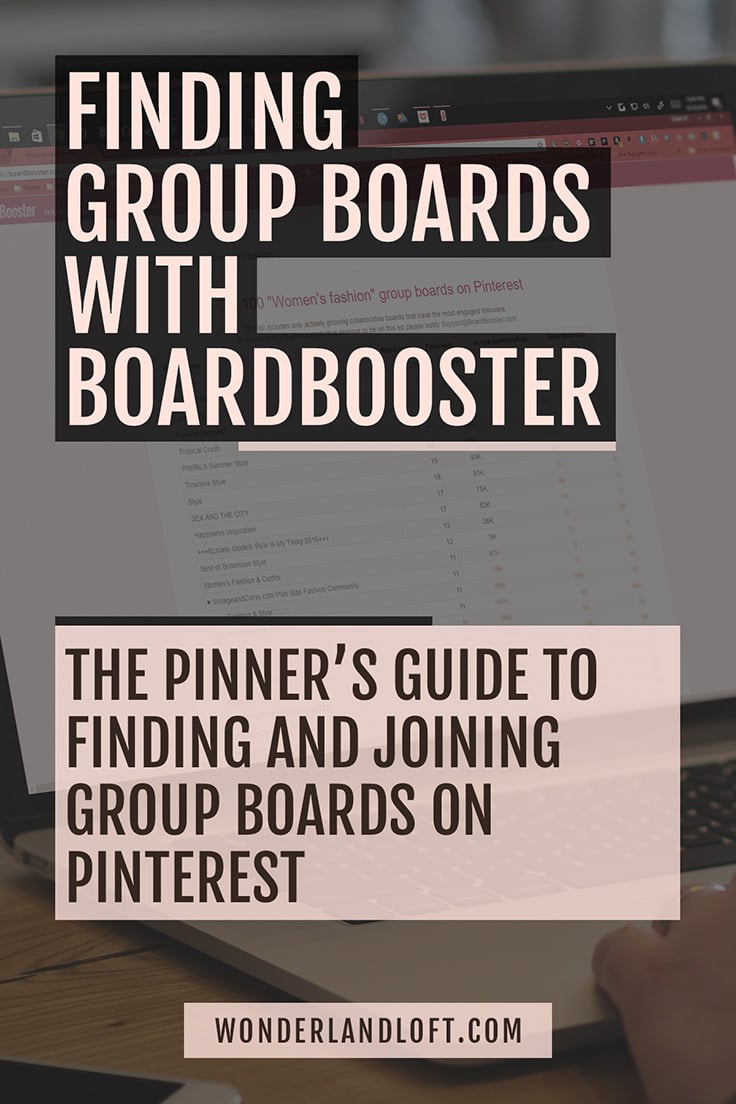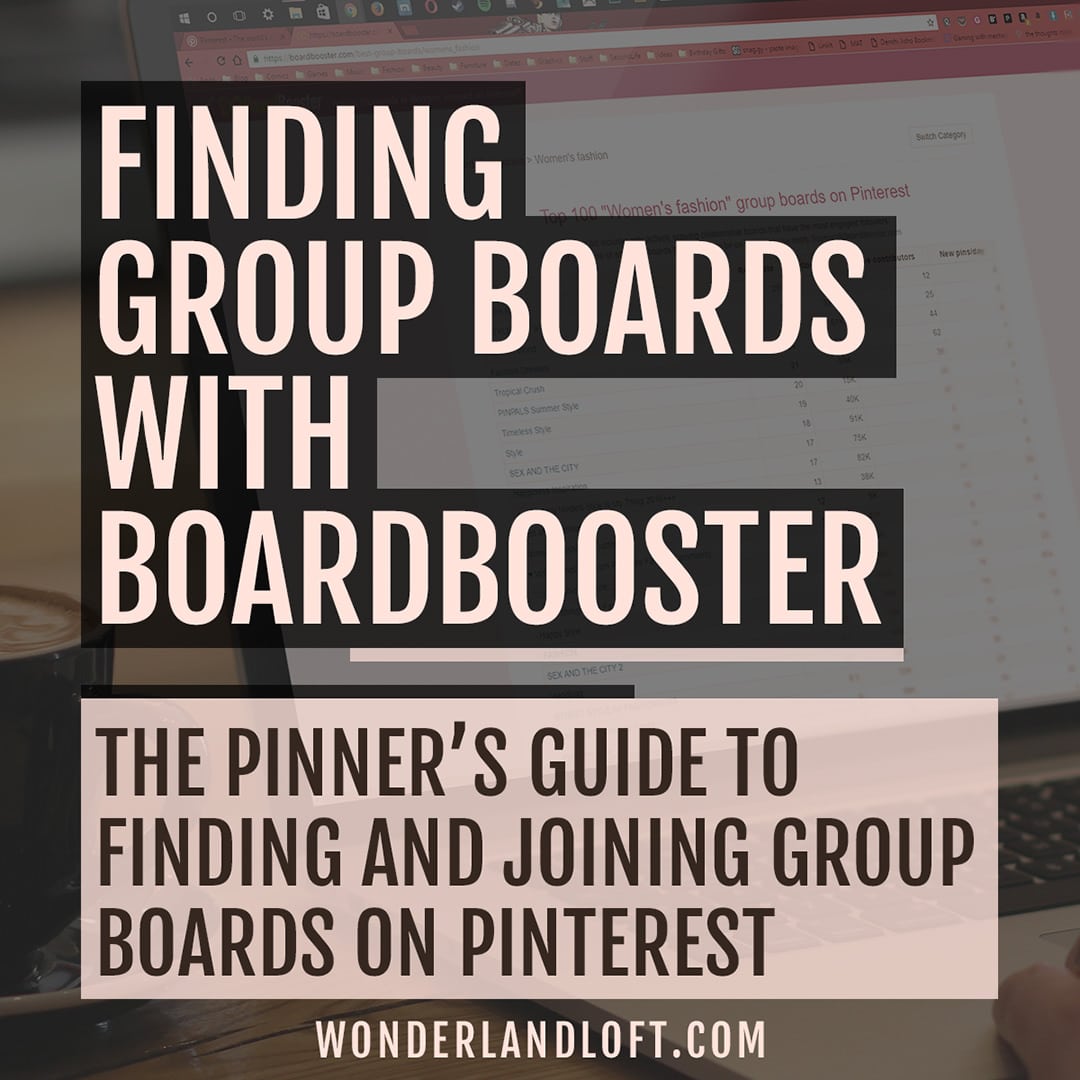Note: This post contains affiliate links.
As soon as I noticed this on my account, I knew I had to post about it RIGHT AWAY! BoardBooster has a new tool under the reports tab caaaaaaaalled…
Group Boards to Join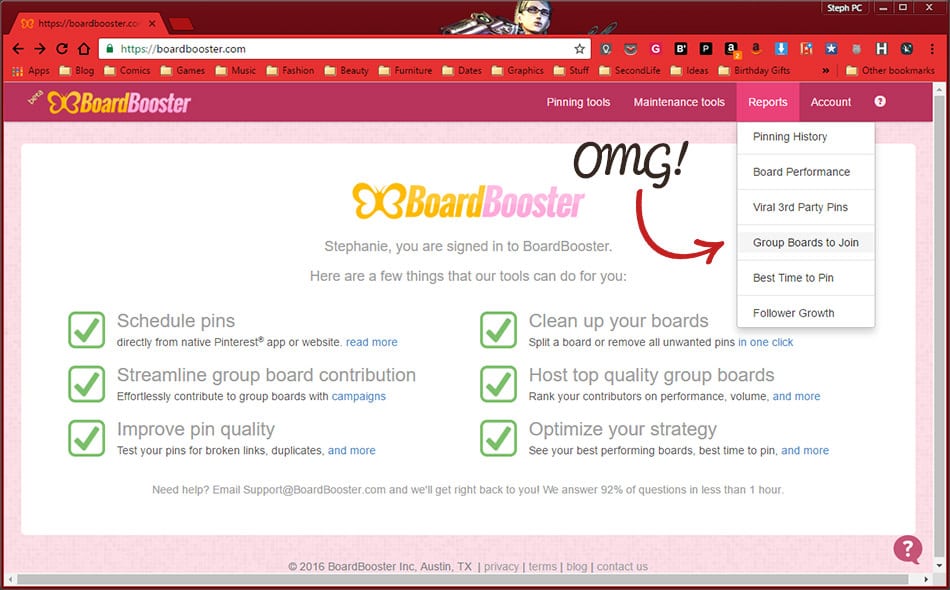
Oh my god, right?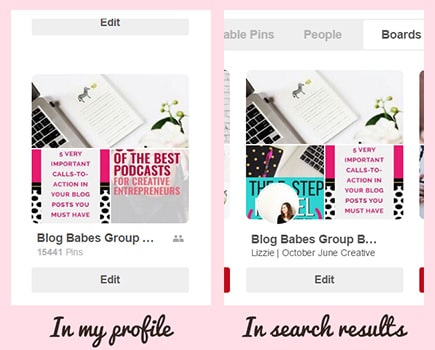
As someone who has been having a hell of a time finding group boards, I’m super psyched about this! I have a distinct impression that group boards were originally meant to be used for small-scale collaboration projects. Planning an event or even a product launch with a team of contributors, that sort of thing.
However, it’s blown up into the fastest and easiest way to get your pins viewed, repinned, and ultimately build traffic to your website. This means landing that invite to popular group boards has become the “in” thing to do. Pin to the right board and your pin could be seen by tens of thousands, or more, of people you didn’t have access to before.
Unfortunately, there’s no “ask to join” button like on Facebook. Maybe that’s a good thing, though, because I’m sure group owners would be overwhelmed with a multitude of join requests. That’s how big of an influence they have.
There’s also no way to specifically search for group boards through Pinterest. There’s a small icon next to the titles of group boards, but you can only see that when you’re looking at boards on someone’s profile, not when you do a search for boards.
Previously, PinJunkie and PinGroupie were the best (and only?) ways to find group boards, besides Facebook groups. BoardBooster has stepped into the game with lists of boards right on their website, all neat and tidy in little categories. It’s nice to see another website posting groups. PinGroupie was the only other site that posted in depth information about group boards, and it hasn’t been updated for over 3 months. I’m hoping they’ll do even more with this tool in the future, but I’m happy with it as is.
Get started with BoardBooster
If you’re new to Pinterest or if you’re just now starting to get serious with your pinning, this step by step tutorial will help you get started. You’ll need an account at BoardBooster, of course. If you don’t have one already, there is a 100 pin free trial and if you love it (which I know you will!) plans start at only $5.00 a month for 500 pins. I just upgraded to the $10 for 1000 pins plans and honestly, I feel like that’s not nearly enough. I’ll probably upgrade again soon.
If you’re just looking to learn how to join group boards, click here to skip to that part.
Sign up for a free BoardBooster trial right here. It’s good for 100 pins.
[bctt tweet=”Want your pins to go viral? Learn how to use #BoardBooster to find group boards on #Pinterest.” username=”wonderlandloft”]
How to Find group boards with BoardBooster
Make sure you’re logged in, or you can’t see the main menu. In case you missed it above, the link for the group board directory is the fourth option under the Reports tab. That should get you to this list of categories. They’re the same as what’s available on Pinterest, with “Other” being listed as “EVERYTHING ELSE.”
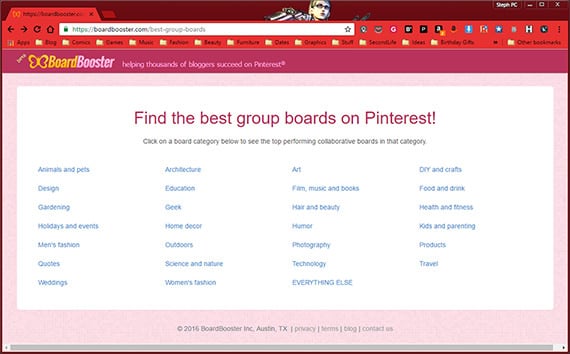
Clicking on a category will show you the top 300 group boards in that category or however many are available for less popular categories. Maybe an opportunity for niches to be filled here, guys?
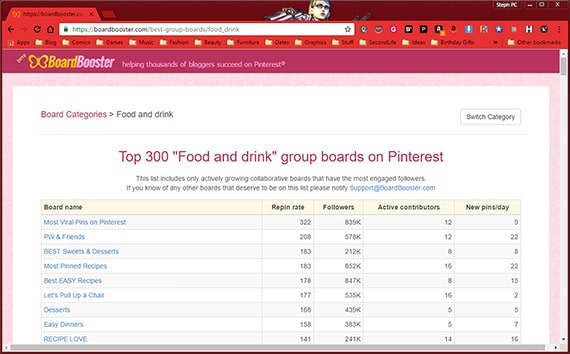
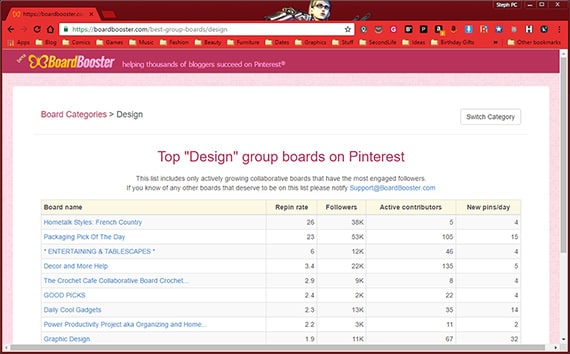
From here you can see different stats for each board; repin rate, number of followers, number of active contributors, and new pins per day. This is a way to quickly access the likelihood of your pins getting repinned, potential viewer reach, the chance of acceptance to a board, and how active its members are. My marketing brain says always go for as many as you can, but being how I am, I’m nervous about contacting people for invites. #introvertproblems
Okay, so you’ve found a group (or 20) that you would like to join. Now, what?
How to join a Pinterest group board
This is something that sort of puzzled me when I was first starting out (who am I kidding, I still am) and I don’t want anyone else to have this confusion. That sounds like a dumb thing, but many of the boards I was first looking at didn’t contain contact information so I was like “HOW!?” Well, here’s how!
[bctt tweet=”Connect with thousands to grow your traffic or sales through #Pinterest group boards.” username=”wonderlandloft”]
You’ll want to check the group description for three things: the type of content allowed, the rules of the board, and how to contact the group owner for an invite.
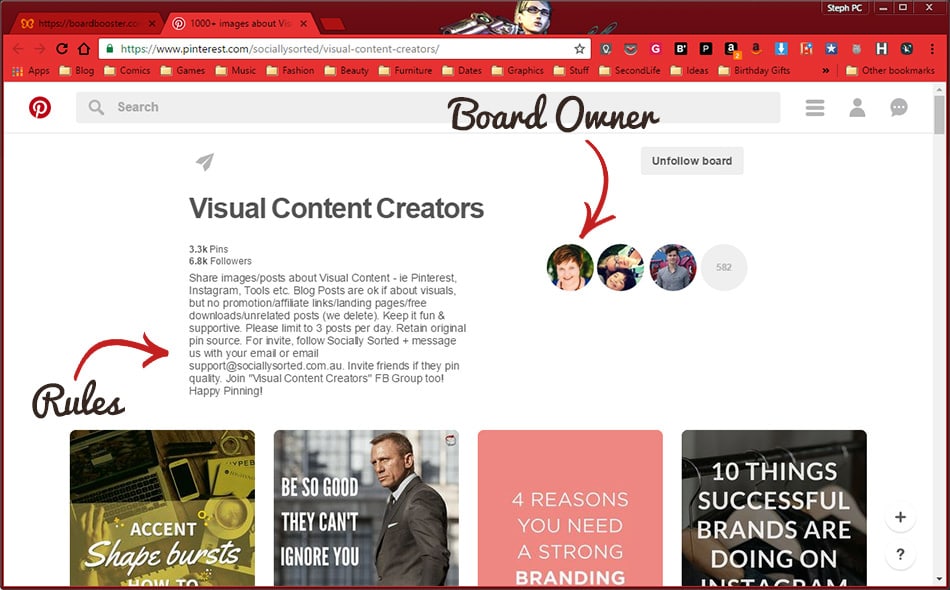
1. Learn the rules
There’s usually a posting limit, about 3-5 per day for most groups, and of course the warning that spamming or posting irrelevant, off-topic content will get you removed. Pay attention to this, especially when you’re using scheduling tools to do your pinning. Sometimes there are other additions; in this group, promotional material is not allowed.
Now is a great time to make a list or spreadsheet of the groups you want to join, their niche, and their posting limits. Then, you’ll be able to refer to it quickly when setting up your pins.
One last thing, which is more like a general Pinterest rule. Pinterest requires people to be following each other in order to collaborate on pinboards, so make sure you’re following the owner.
2. Contact the group owner
Next, you need to contact the board owner so they can send you an invite. You can find the owner by clicking on the first profile image on the list of board members. Messaging on Pinterest is relatively new, so in most cases, you’ll find people asking for an email or for a comment on one of their latest pins.
3. Accept the invite
Once the group board owner has reviewed your account or whatever magic they do and find you an acceptable contributor, they’ll send you an invite to the board. Remember to be patient as this may take a few days. I’m still holding out on some of my invites that I requested a few weeks ago. *fingers crossed*
You’ll receive an email or notification stating that you’ve been invited to contribute to a group board. All you have to do now is log into Pinterest and accept! Just click the link or phone notification and it will take you straight to the invite.
Yay! So now you know how to find and join some board. GET PINNING! If you need help learning how to use BoardBooster, here is a great post to get you started from Krista over at Blog Beautifully. Maybe one day I’ll finally learn all the features and be able to write my own tutorial for you guys. For now, that post is a good start.
Share your group boards
You can follow me on Pinterest here. I don’t have any group boards, but I am accepting invites! I’m personally looking for any and all boards accepting pins about fashion, beauty, interior design, and graphic design. And, of course, blog posts about these things. And groups specifically for sharing blog posts. If you’re wondering: how old do you have to be to get pinterest? You must be at least 13 years old to have a Pinterest account.
I’d also love to add you if you pin any of these things even if you’re not a group board.
I am currently a member of 3 group boards you might also want to join:
- POST YOUR BLOG! Bloggers promote here – For any of your own blog posts, any topic
- Blogger’s Best Round-Ups – For for round-up and listicles
- Blog Babes Group Board – For creatives & their blog posts
Do you have any cool group boards you’d like to invite members to? Post it in the comments below!
Pin this!